Lesson 4 - Previewing the Morph
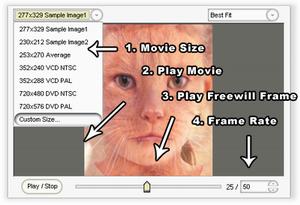
1. Set Movie Size: Its default value is the same size as Image 1. You can choose any fixed value offered in the popup menu.Or you may set it to any desired value through Set Custom Size.
2. Play / Stop Movie: You can click the Play / Stop Button to Previewing the morph.
3. Play Freewill Frame: Clicking the
Slider Bar will draw one frame of the morph at the position which you set the Preview Slider Bar at. For example, if you position the Preview Slider Bar to 50%, you will see a preview of how the morph looks half-way through the complete morph. If you position the slider at 100%, you will see the final frame of the morph, which is essentially Image 2.
4.
Set Movie Frame Rate: The default frame count value is 30.
If you want a smoother, more detailed morph result, simply add more frames.
|