Lesson 2 - Edit Source Image
Sometimes, we don't wish to morph an entire image. Particularly with digital camera images, you will find that you only wish to work with a portion of the image.
1. Click the Crop button for image 1 or Image 2.
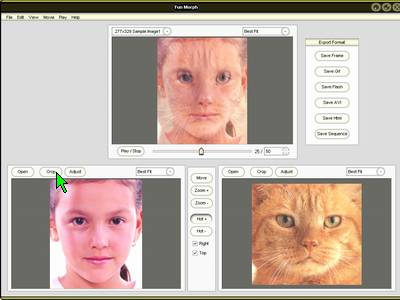
2. In the Crop window, the selected Portion can be dragged directly and resized by dragging one of the 8 cropping handles around it. The unselected portion shown with gray will be removed.
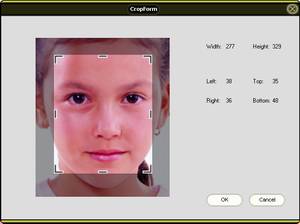
3. In the Adjust window,
you can adjust brightness, contrast and color balance. It also supports certain special effects such as Negative, GraySale, Blur, Emboss, etc.
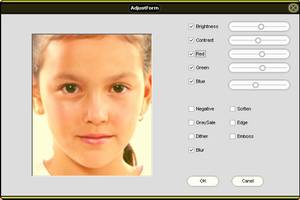
|